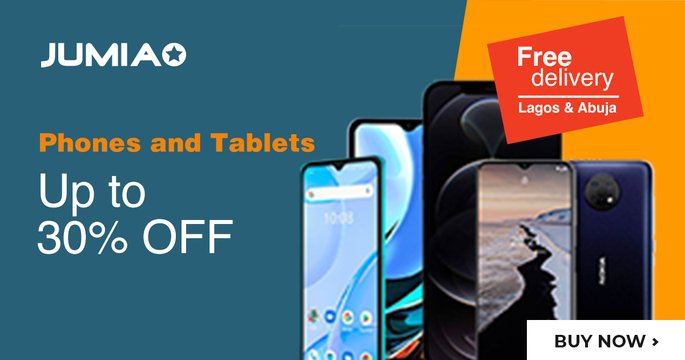Simple methods on how to unlock an iPhone without password

iPhone password protects the device from unauthorized access, it can also prevent a user from using the device if the password is forgotten. If the wrong password is entered too many times on iPhone Lock Screen, an alert that says iPhone is disabled comes up. If the correct password is not entered after it comes up again, the iPhone will enter recovery mode. If the above happens, all data will be lost except those backed up will be restored.
To avoid this, this article will elaborate ways on how to unlock an iPhone without password.
This article talks about five different ways to go about this.
- How to unlock using third-party applications
- Unlock iPhone by erasing iPhone with Find My iPhone
- Restore by iTunes and unlock iPhone without a password
- Unlock iPhone without a password by tricking Siri for iOS 10.3.2 and 10.3.3
- Unlock iPhone Screen Passcode Using Erase iPhone Button
How to unlock an iPhone using third-party applications. You don’t have to know your password.
Some of these applications do not work with all iPhone types. It is advised to research the application before downloading one. Also, steps can vary per application. Here is a general way to go about it.
Step 1: Download the verified application. Then select the option "Screen Unlock".
Step 2: Use the lightning cable or USB cable to connect the iPhone to the computer.
Step 3: The unlock window is displayed. Unlock the iOS screen to begin work.
Step 4: Follow the instructions to enter the DFU mode.
Step 5: Confirm the iOS information detected and click the start button.
Step 6: Once the download is completed. Click the button "Unlock Now", and then the third-party application will delete the registered password and wipe out phone data.
Step 7: The locked screen will be removed.
Unlock an iPhone using the Find My app. You don’t have to know your password.
This method is an easy way to unlock an iPhone without password because it does not require having a system. "Find My app" can be used on another iPhone, iPad, or Apple device.
Step 1: Open and log in to the Find My app on another iPhone or Apple device.
Step 2: Find and click on the iPhone that needs unlocking from the list of devices.
Step 3: Click on Erase iPhone.
Step 4: Once the iPhone is erased, set it up as a new device or restore it from backup.
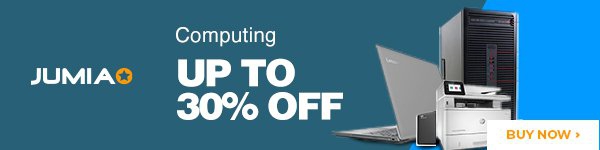
Restore it by iTunes and unlock the device without knowing your password
Step 1: Turn off your iPhone using the method for your iPhone model:
- iPhone 8, iPhone 8 Plus, iPhone X and later, including iPhone SE (2nd and 3rd generation): Press and hold both the side button and the Volume down button until the power off slider appears.
- iPhone 7, iPhone 7 Plus, iPhone 6s, and iPhone 6: Press and hold the side button until the power off slider appears.
- iPhone SE (1st generation), iPhone 5s, and earlier: Press and hold the top button until the power off slider appears.
The first step on How to unlock an iPhone without password using iTunes is to drag the slider and turn off the iPhone.
Step 2: Put the iPhone in recovery mode
- iPhone 8, iPhone 8 Plus, iPhone X and later, including iPhone SE (2nd and 3rd generation), use the side button.
- iPhone 7 and iPhone 7 Plus use the Volume down button
- iPhone SE (1st generation), and iPhone 6s and earlier use the home button
- Press and hold the located button on the iPhone and connect to the laptop. Do not let go of the button.
- Keep holding the button until the recovery mode screen comes on the iPhone, then let go.
If the password screen comes up instead of recovery mode, turn off the iPhone and start again.
Step 3: Restore your iPhone
- Look for the connected iPhone in iTunes on the laptop.
- Click Restore or Update. The laptop downloads software for the connected iPhone and begins the restore process.
- Disconnect the iPhone from the computer after a successful recovery, then set up and or restore from backup.
Unlock the device by tricking Siri for iOS 10.3.2 and 10.3.3. You don’t have to know your password.
The simple hack on how to unlock an iPhone without password is listed below:
Step 1: Press and hold the home button on the iPhone to activate Siri.
Step 2: Ask Siri "What Time is Now" and wait for it to display the time.
Step 3: Click on the clock widget, and once the list of time zones opens, click on the + icon in the upper right corner of the screen.
Step 4: Type any characters in the search box and "Select All" the characters typed.
Step 5: Click the Share button.
Step 6: From the pop-up window that appears, select Message.
Step 7: In the "To" field of the new message window, paste the text previously copied.
Step 8: Wait for a few seconds and press the home button. The home screen comes on the iPhone without having to enter the password.
Unlock iPhone Screen Password Using Erase iPhone Button
To bypass the lock screen, use this hack. Make sure that:
- The iPhone is running iOS 15.2 or iPad OS 15.2 or later.
- Apple ID and password used to set up the device are available.
- The device is connected to a cellular or W-Fi network.
The steps below will show you how to unlock an iPhone without password using the erase button.
Step 1: Enter the wrong password until the erase iPhone option comes up on the lock screen
Step 2: Tap on the Erase iPhone button in the bottom right corner.
Step 3: "Sign Out of Apple ID" Enter the Apple ID password to erase the iPhone and remove it from the account.
Step 4: Reset a new passcode.
We hope that this guide on how to unlock an iPhone without password has been helpful for you.