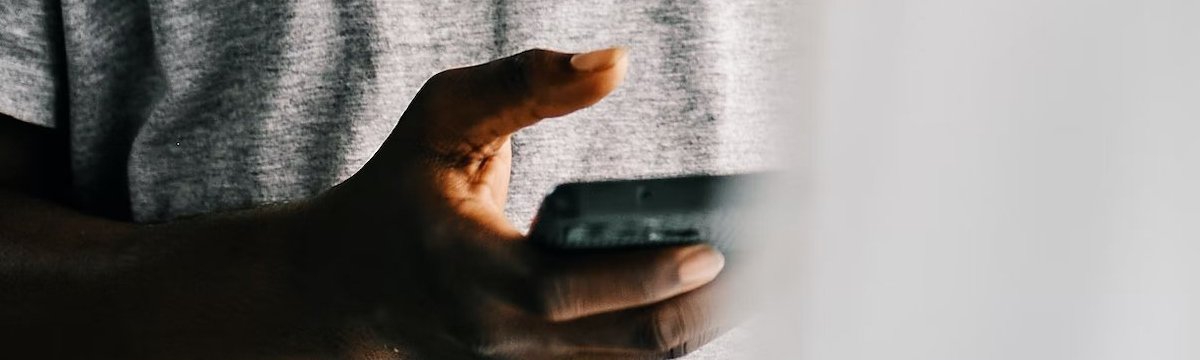
How to restore deleted WhatsApp messages without backup
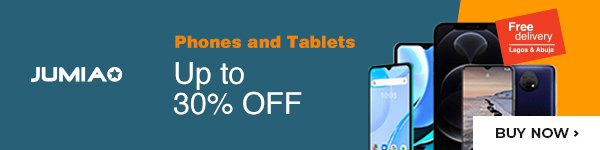
WhatsApp has billions of worldwide users for both personal and business purposes. Losing your chat can be one of the biggest mistakes and can cause headaches. You might have read somewhere that it is impossible to recover those messages without backups. If you are reading this article, then you have found hope. This article will guide you on how to restore deleted WhatsApp messages without backup on both Android and iOS devices.
One method to find deleted WhatsApp messages that you did not back up on Google Drive is through local backup files. Android and iOS devices automatically store WhatsApp data for the last seven days on the local backup files. Besides, you can recover a particular chat on your local backup files by checking a date. These files are in an unreadable format; you cannot view or read the messages till the whole chat history is restored. You can also transfer your internal storage local backup files directly to your new device.
Here are steps to follow when transferring to another device:
- Download a file manager app (if your device does not have one) and open it.
- Go to WhatsApp/Databases folder. If not, try to check Databases from the internal storage folder.
- Copy the file containing the chats you need to restore (if you want to restore a particular chat).
- Paste the copied file to the local storage's databases folder on your new device.
- Open WhatsApp and verify your number on your new phone.
- Tap "RESTORE" when prompted to restore your chats and media from the local backup.
How to restore deleted WhatsApp messages without backup from local storage backup
- First, uninstall WhatsApp on your mobile phone or desktop.
- Reinstall the app.
- Enter your phone number. Follow the on-screen prompts to restore your chat history from local backup.
- Doing this will recover your old messages, including deleted ones.
Another effective method of restoring lost WhatsApp messages is through the use of 3rd party applications. These professional tools work on all devices and recover all the lost data whether deleted or corrupted.
Here are steps to follow on how to use 3rd party application to restore WhatsApp messages on your iOS device:
- Download and install the application on your laptop and select "Recover Data from iOS Devices".
- Connect your iOS device with the laptop you installed the application. Make sure your USB cable.
- After the application has successfully detected your device, it will show you a page of different files. Select the WhatsApp folder and click the "Scan" option.
- After scanning, choose the deleted or lost data option. Preview it and click "Recover to PC/laptop" and wait for a few seconds.
- Recover deleted WhatsApp messages. You can also recover them directly to your mobile.
Up next we will tell you how to restore deleted WhatsApp messages without backup on your Android device using 3rd party application.
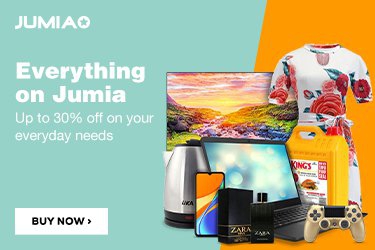
How to restore the deleted messages without backup on your Android device using 3rd party application
- First, download and launch your software. Click the "Recover WhatsApp Data" option.
- Use the USB cable to connect your device with this software, and enable USB Debugging.
- After the application has detected your device, click the "Start" option to delete data.
- Once completed, it will show you all the deleted files on WhatsApp. Select the files you want to recover and choose the "Recover" option.
- Wait a few minutes, your WhatsApp data will be completely restored.
If you have ever exported WhatsApp chats via email, you can also try to find the deleted WhatsApp messages by opening the Mail app. You might not be able to reintegrate them back into the WhatsApp application on your device because it was emailed in a .txt file.
Also, some 3rd party applications can recover your lost WhatsApp messages without backup and without uninstalling your WhatsApp. However, rooting phone grants developers access to your device, unlocking options, files, and settings usually that are not available to users. It is also not a completely safe process, so a backup of all your phone's data before attempting this method is strongly advised.
Up next we will tell you how to restore deleted WhatsApp messages without backup and without having to uninstall WhatsApp.
How to restore the deleted messages without having to uninstall WhatsApp
- Install your software on your PC, and install the latest drivers. Wait for the installation to be finished.
- Choose "Recover from Phone"
- Connect your phone to your computer. The software will detect the device.
- You will be prompted to enable USB debugging mode. Follow the steps.
- To access all recoverable data, you also need to root your smartphone.
- Go to "Device Ready to Scan" and choose either "Quick Scan" or "Deep Scan".
- Select WhatsApp data and click on the "Next" button.
- After the scan, you will see deleted WhatsApp messages and other WhatsApp data.
- Select the WhatsApp messages you want to recover and select "Recover" to restore them.
It is not compulsory to use a 3rd party app to recover your WhatsApp chat, provided you can access your local backup. However, these 3rd party applications often offer more options to recover deleted messages, videos, and more. They are also designed for ease of use, offering an easy interface.
After you have successfully recovered your deleted WhatsApp messages, ensure to back them up on your google drive.
This is the little we have for you on how to restore deleted WhatsApp messages without backup, hope this helps.




